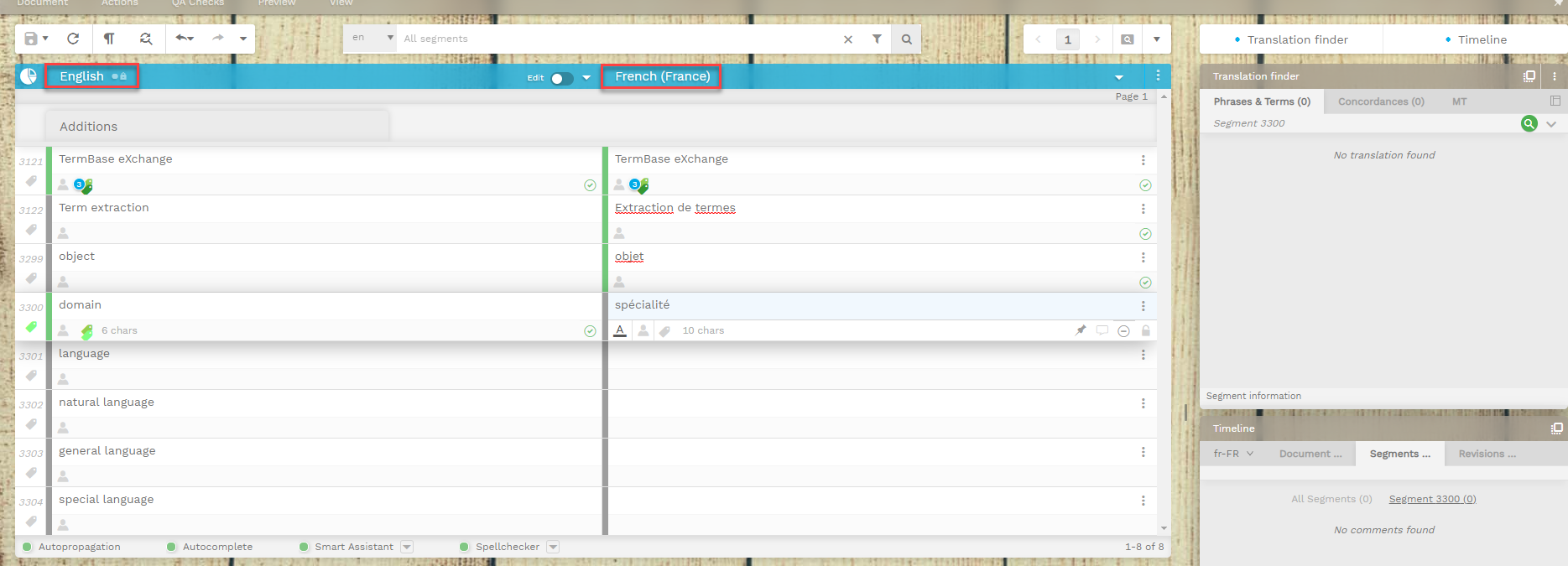View and edit termbases
How to get here
Go to Resources and select Terminology databases.
Make sure your Terminology tab is open.
Select your termbase.
Use the Select drop-down button to view the options.
Open the termbase in the desired view:
View in Terminology Manager or
View in Editor.

View and edit termbase in the Terminology Editor
Once you open a termbase in the Terminology Management Editor you can do the following:
Select the language.
View the list of concepts:
Each concept has a unique ID number.
You can sort the concepts according to their status.
Select one entry from the list to view or edit concept-related information.
In the read-only mode, you see only the definition, term type and the date when the term was last modified. Use the fold/unfold arrow in front of the term to view the process status and quality labels.
To edit or add term-related information, use the pencil icon.
To delete entries, use the bin icon.
To create a new concept, click on New concept.
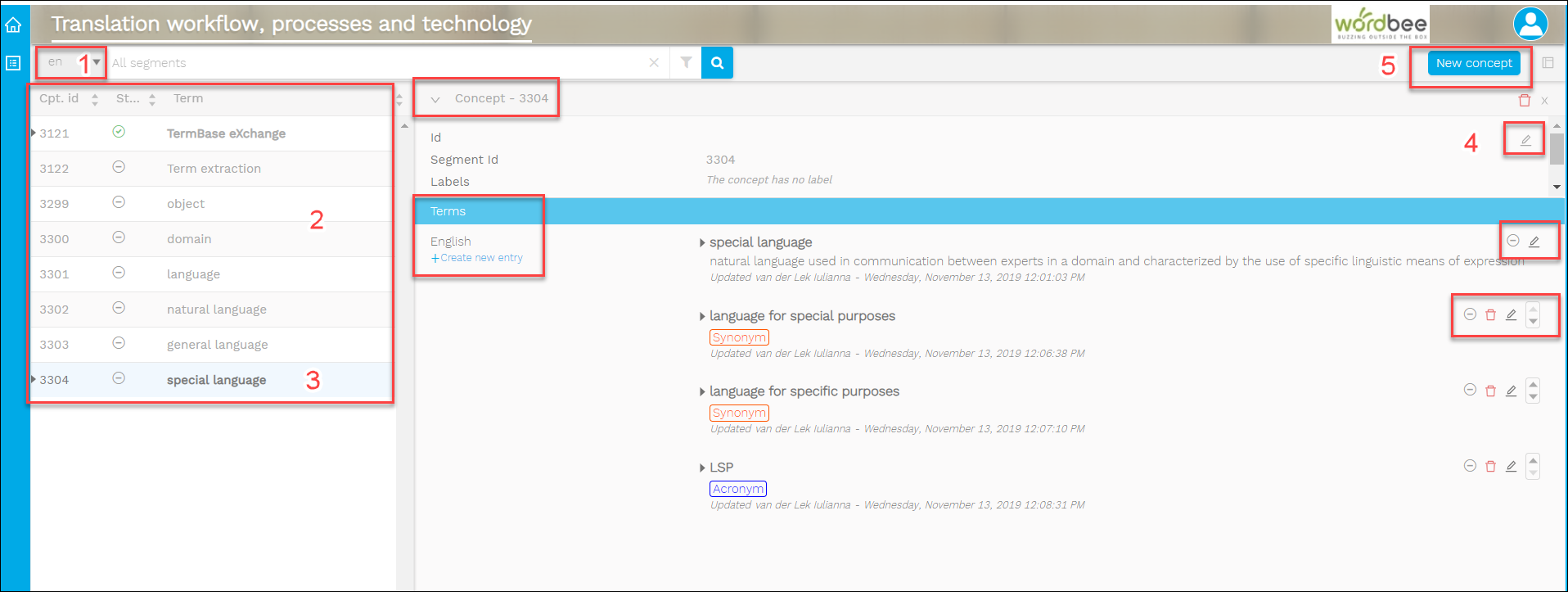
View and edit termbase in the Translation Editor
In the Translation Editor, you can translate your source terms into another language. As soon as you confirm the translations, the target-language equivalents are automatically added to your termbase.
Open the termbase in Terminology Manager to add additional term-related information.