View/download the word count report from Jobs (Codyt project)
Preview the word count in Jobs
Once a CoDyt project has been created and the jobs assigned to suppliers, you can preview the counts and costs of each job at any time by clicking on the Count words icon.
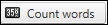
Here is an example of how to view word count in the Jobs management dashboard.
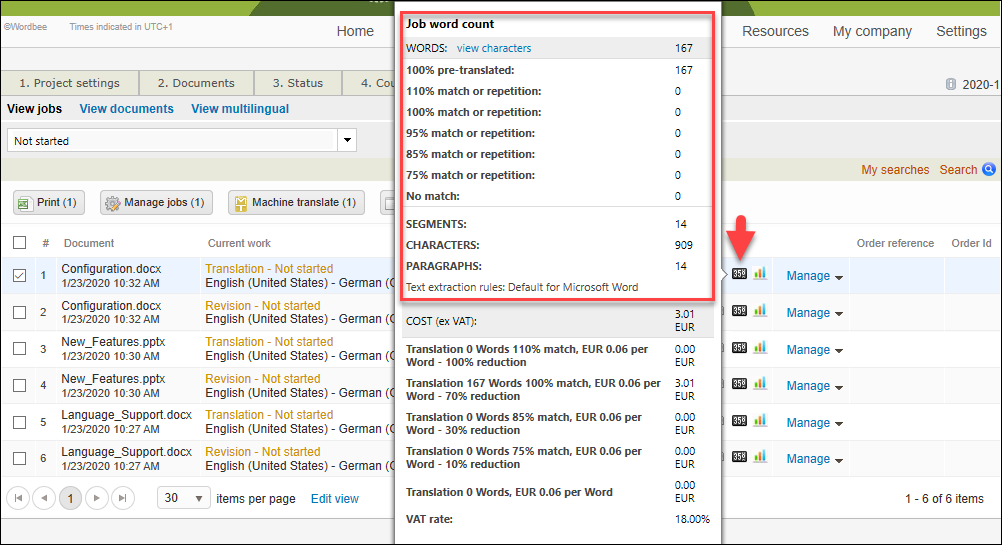
You can also view the total number of segments and words in the preview of the Job word progress report.
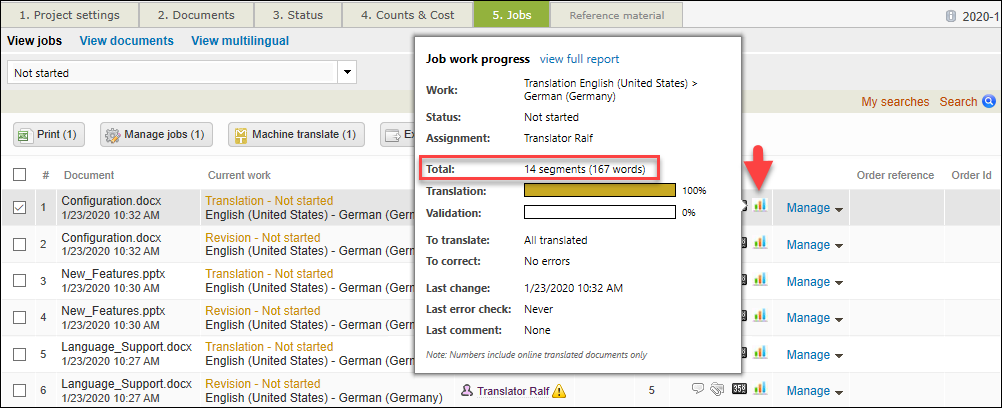
Download the word count report
If you want to download the word count:
In the Jobs management dashboard, select the job.
Click on Export word count.
Choose the unit type: words, characters, pages, minutes, translated words or translated characters.
Click download.
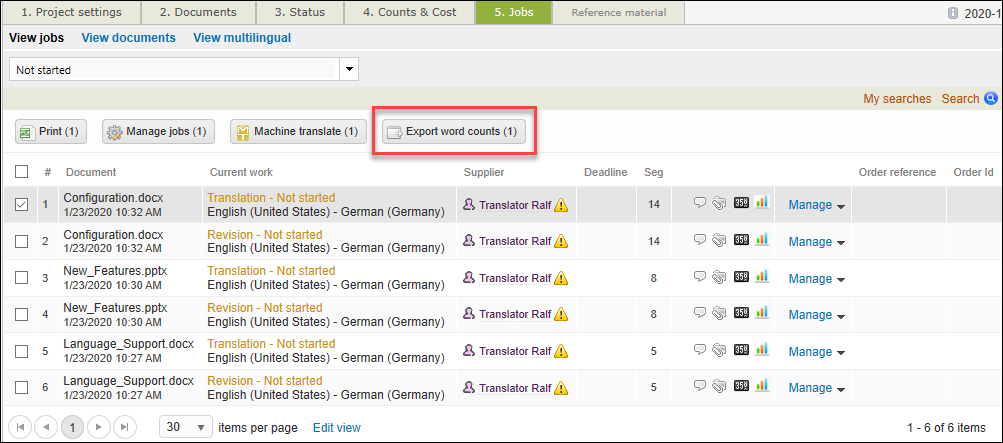
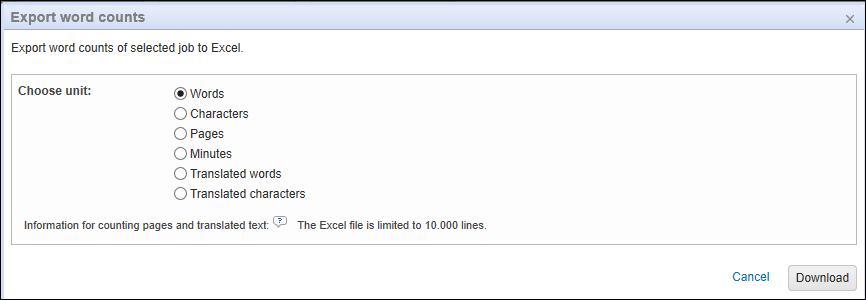
Open the file in MS Excel and read the word counts. The information is organized as follows:

Document title
Source language
Target language
Task type
Total number of segments
Total number of words
Category A - Excluded words from word count:
Not to translate
Category B - Pre-translated:
110% (perfect matches)
100%
>100%
Category C - Fuzzy matches
Matches/Repetitions
Category D - Other
No leveraging
Details on fuzzy matches - memories or repetitions (based on the fuzzy match intervals defined in the word count profile assigned to the supplier assigned to the current job)
Fuzzy interval 1 - Counts in interval 1
Fuzzy interval 2 - Counts in interval 2
…
