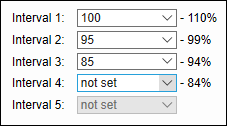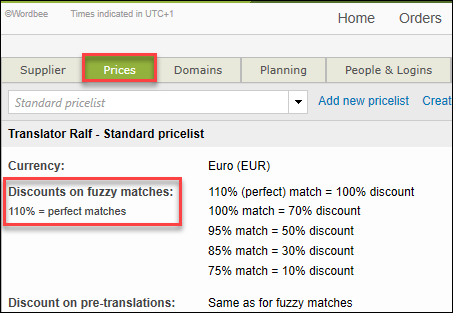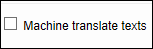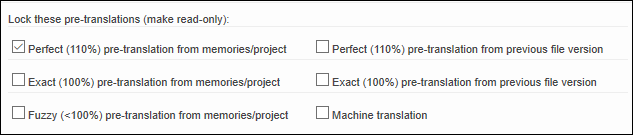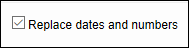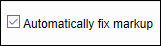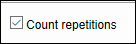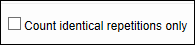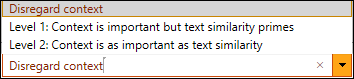Default word count settings
This article shows you how to view and edit the default word count profile, and it gives an overview of the word count settings you can configure.
How-to view and edit the default word count profile
In the customization section of Word Counting, you can:
View and edit the details of the default word count profile.
Add new word count profiles for specific projects or suppliers.
When you edit or create a new word count profile, you need to take into consideration the pricelists you set up for each supplier and the discounts you applied for different match intervals.
When you access the settings page for the first time, you will find the default word count configuration. You can view or edit the default settings via the options available in the Select drop-down menu.
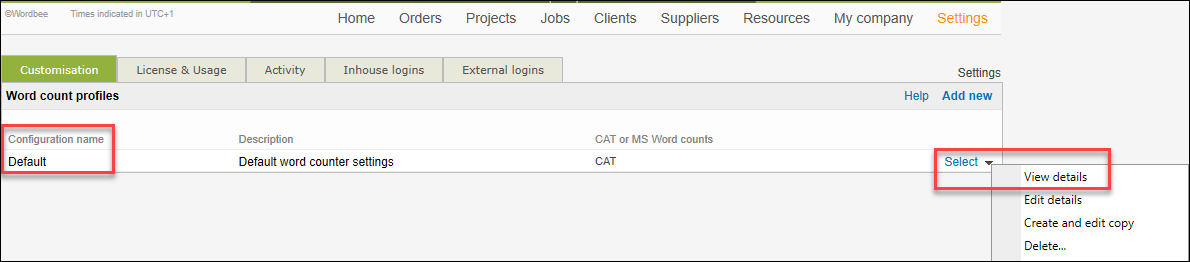
Step 1. Go to Select drop-down menu and use:
Select > View details if you want to view the default settings.
Select > Edit details if you want to change the settings.
Create and edit copy if you want to keep the default settings as they are.
Delete to remove the current default word count profile.
Step 2. In the editing mode you can view and adjust the following word count settings:
Fuzzy match intervals
Pre-translation options
Repetitions within project
Search parameters
Advanced word count settings
Step 3. When you finish adjusting the default word count profile,
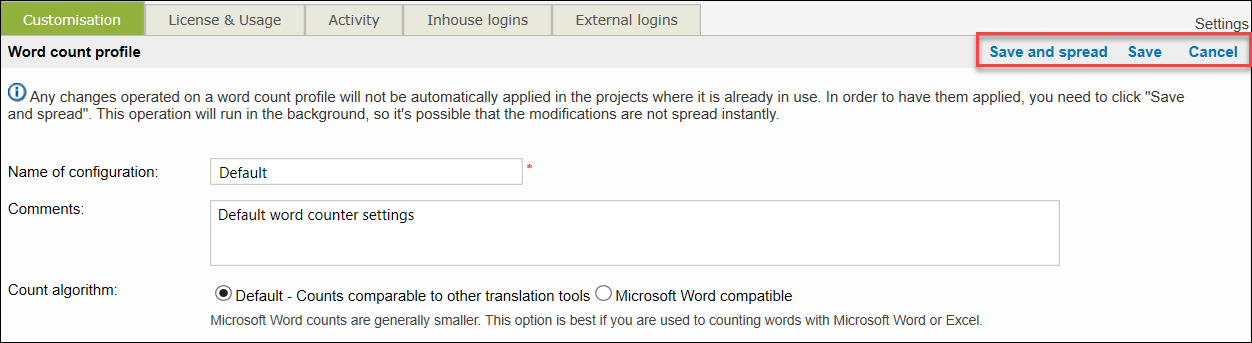
Use Save if you want to save the changes you have made. Note that this option does not automatically apply the changes to a running project!
Use Save and spread if you want to apply the changes to projects where the default word count settings are already in use! This means that the modified settings will be applied to new documents marked for online translation in the running project.
Use Cancel if you want to cancel the changes you have made to the default settings.
Remember!
If you have updated the settings of a word count profile, these will apply to any new projects in the system. If the profile is beeing used in a running project, the changes will not be spread automatically! You have two options:
In Translation Settings, use Save and spread when updating the settings of a word count profile. This action will spread the changes to every ongoing project in which the word count profile has been assigned.
Go to the respective project, edit the project settings and select again the word count profile. This way new files marked for online translation within that project(s) will have the new settings applied.
The word count settings explained
Below you can view a description of all the settings you can configure for counting words, characters, segments, fuzzy matches and pre-translations. By default, Wordbee applies a counting algorithm that is compatible with other translation tools. Expand each option to learn more.