How to use TM and MT to translate documents in CoDyt projects
This article shows you how to set up an automated workflow where your TM resources are leveraged according to specific rules, while MT is applied to the rest of the segments to finish translating the document.
Prerequisites
Configure and enable the MT engine you would like to use in your project. See Machine Translation Settings.
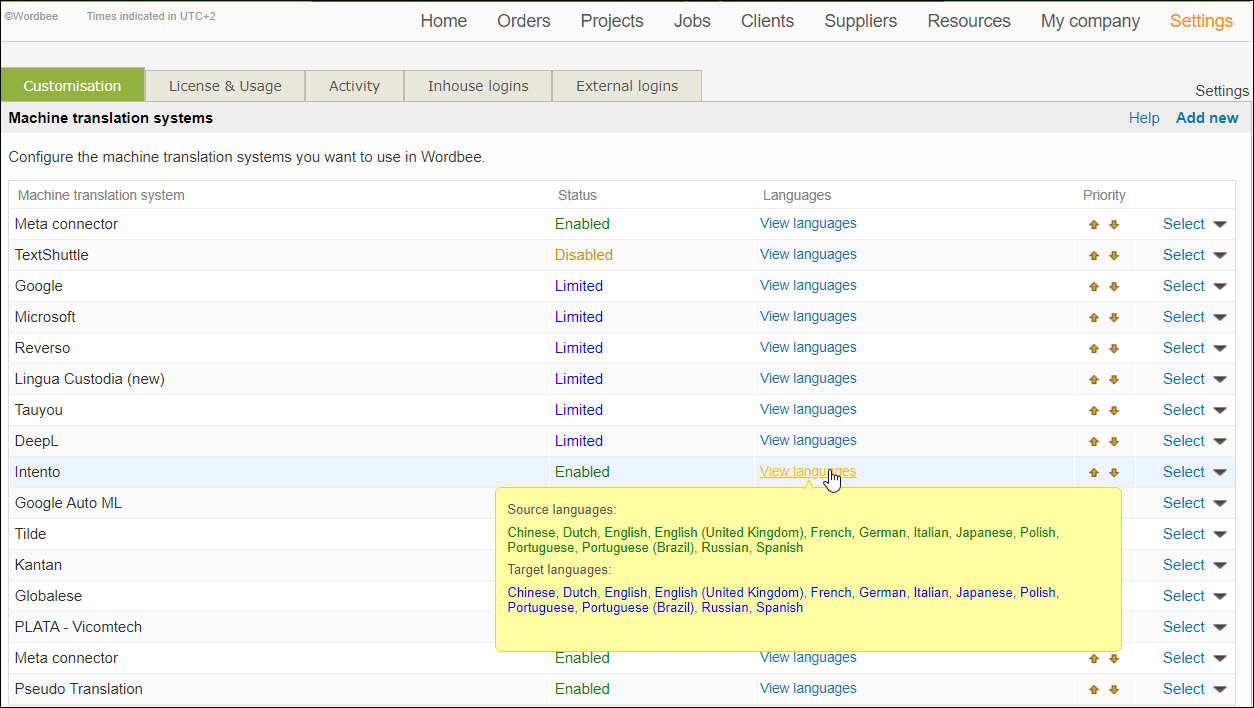
2. Create the MT and Post-editing task in Settings > Task categories. This way you will be able to add it later on to your workflow.
3. Make sure the Word Count Profile you want to attach to your project has the option Pre-translation by machine (MT) enabled. See How to configure Word Count Profiles to learn how to configure the pre-translation options for both TM and MT.
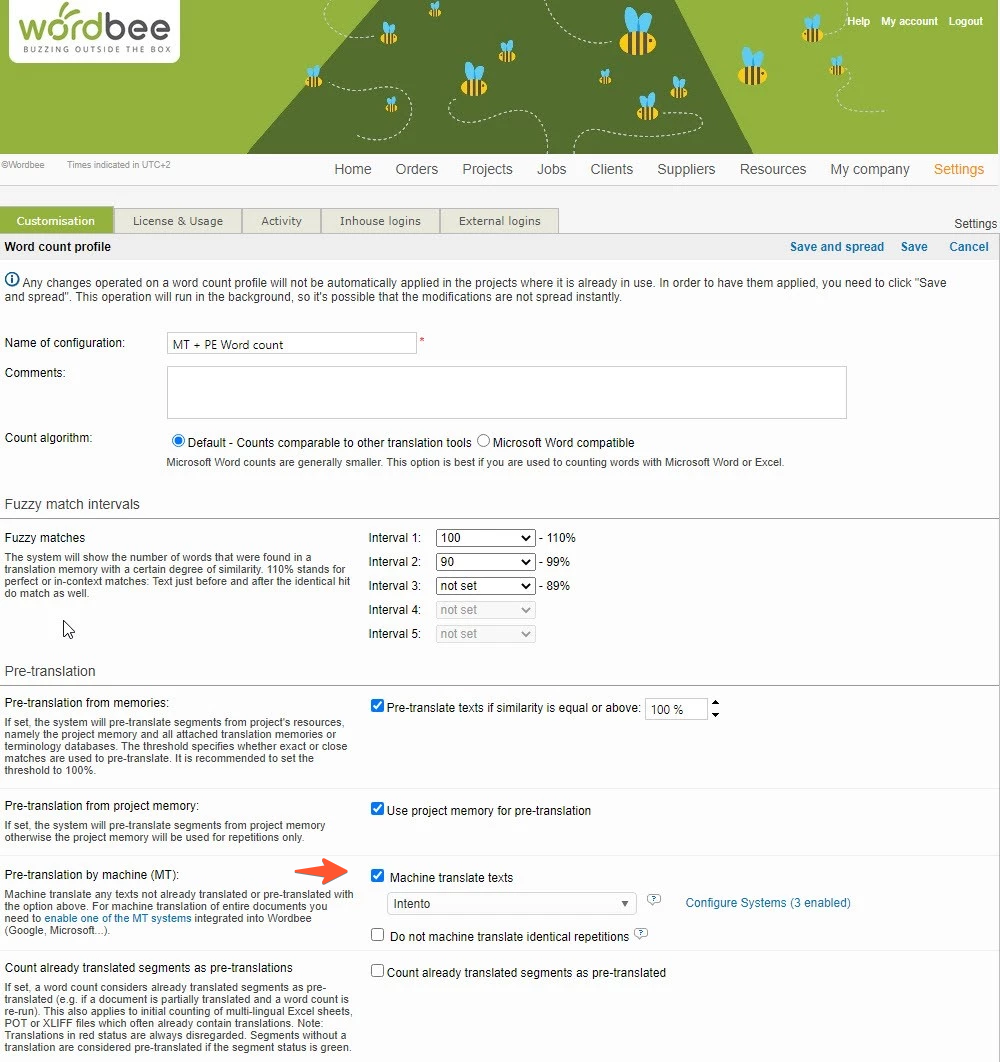
In the Word Count Profile, you will be able to define how the segments in your project need to be handled when compared against the attached linguistic resources (Translation Memories, Project Memories, Term databases). These settings will enable you to find segments already translated before you start the translation. The pre-translation process takes place either when you mark the document for online translation in Codyt projects or when counting words in Standard projects.
Some of the options that can be set up in the word counting profile are:
Pre-translation from memories will automatically fill the target segments from the project's attached resources (Translation Memories, Terminology databases).
Pre-translation from project memory will automatically fill in the target segment from project memories (different files documents that have been previously translated in the same project )
Pre-translation from project memory will not automatically translate similar or identical segments to translated segments in the same document.
In other words, if you have 2 or more identical or similar segments within the same document, you will pre-translate them (exact match or fuzzy match), so you will see the following identical or similar segments automatically translated. The information about the resource used for pre-translation is available in the Translation Finder, in the phrase matches tab when you click on the <i> icon for the relevant hit.
Only take into account segments with specific characteristics. You can decide if segments with red status should be propagated during pre-translation or not. The same if languages of your resource and project should be exactly the same or if you enable local variations (for example, en vs. en-US) for the reuse.
These configurations can be done in the "strict language" selection of the resource profiles. Note you can define this behaviour individually for each resource or for all resources in the system.
Create a CoDyt project
This section demonstrates the MT Post-editing workflow in a CoDyt project.
Go to Projects and create a new CoDyt project.
The overview below focuses on setting up an MT PE workflow. To learn how to set up and manage CoDyt project, see CoDyt projects - An approach to project management automation.
See step-by-step article CoDyt projects: An approach to project management automation.
2. Edit the Project Settings and attach a Word Count Profile with the Pre-translation by machine (MT) enabled. Save your changes.
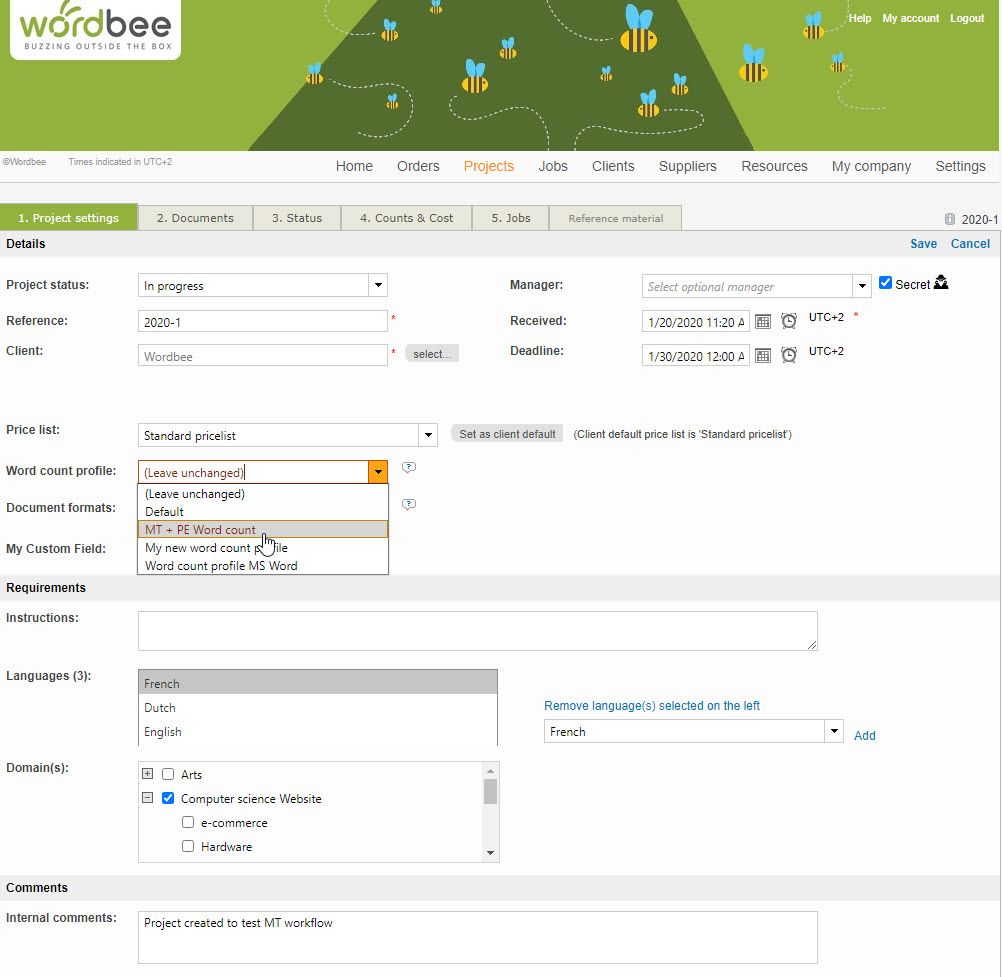
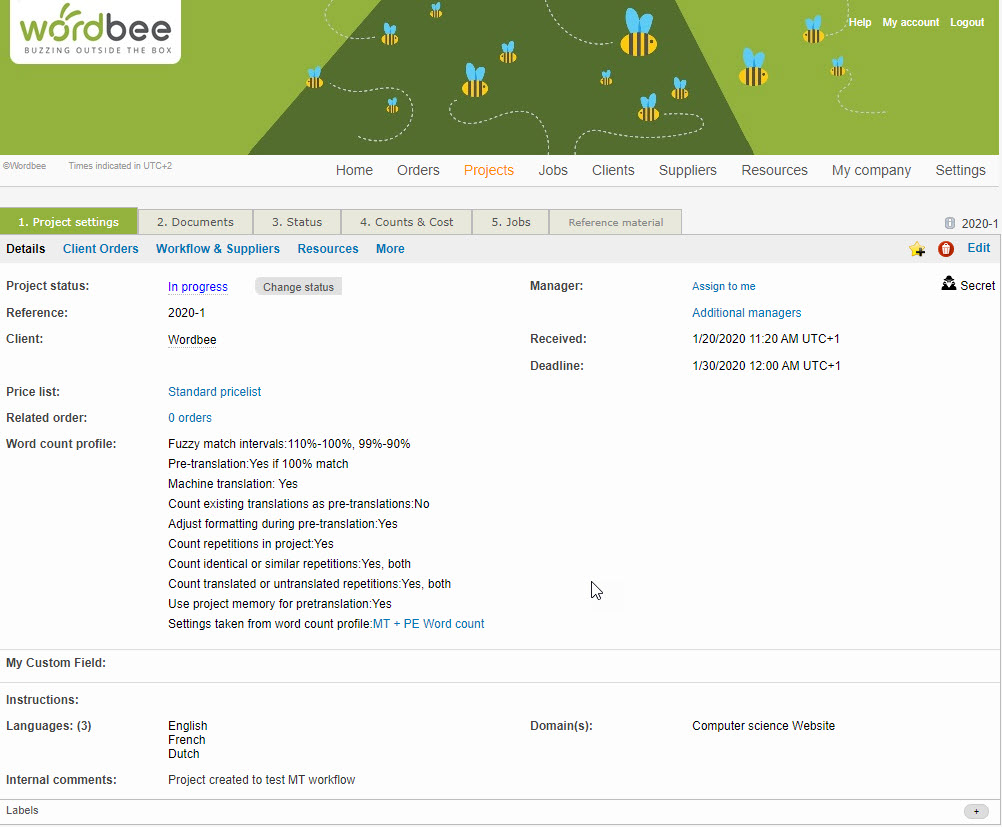
3. Go to Workflow & Suppliers and click on Edit to select the Work steps (Job types) you need, for example:
Post-editing
Proofreading
If you do not see the task in your list, go to the General Settings > Translation Settings > Task Categories and enable or create the task you need.
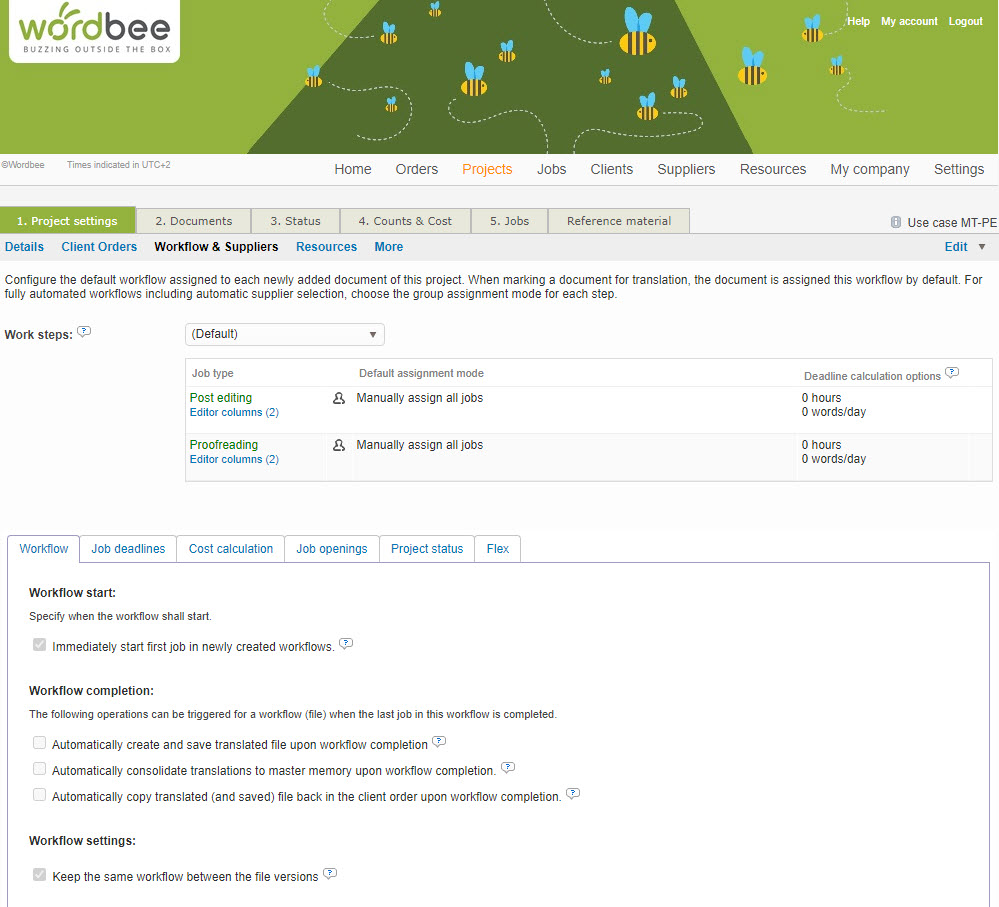
4. Go to Resources and attach domain-specific Translation Memories and Termbases. If you cannot find a specific resource in the overview, please check the Resource details and make sure the language combinations match the ones in your project, and the right Source language is ticked.
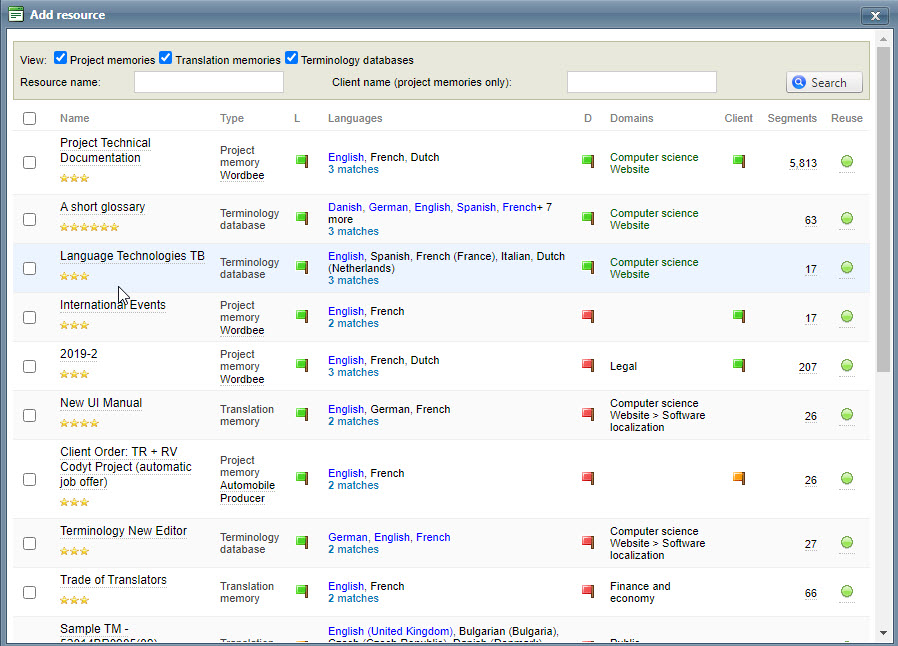
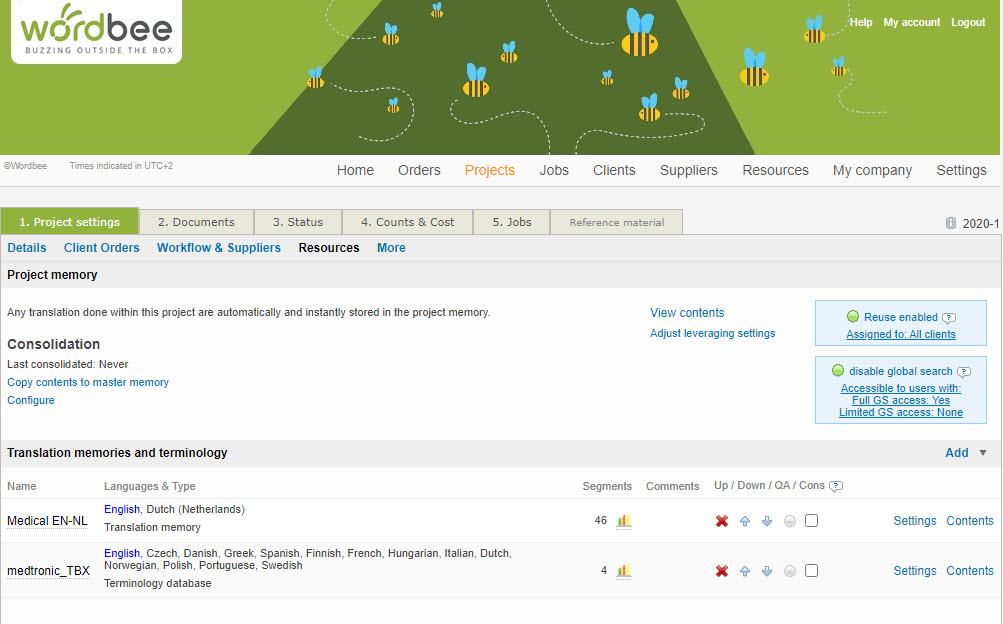
In a CoDyt project, more than one language can be set as a Source. This means that this type of projects can be not only multilingual but also multidirectional. Make sure that the right Source language is selected for Pre-translation in the Resource profile. Learn how to define the resource profile Resource profile page.
5. Go to Documents and upload your Source documents. Here you need to mark each document for online translation:
Select each document, right-click and select Mark for online translation. Here you can select your target languages, create the workflow, enable machine translation and sentiment analysis. You can also define and customize the text extraction and segmentation rules. To use MT in your project, proceed as follows:
Enable the Machine Translation option:
This option enables you to machine translate text not otherwise pre-translated with the TM resources.
Click on Configure to select the MT provider. You can select different providers for each language if needed. If you forgot to activate the MT systems, use the activation of one or more MT systems link o access the MT Customization area.
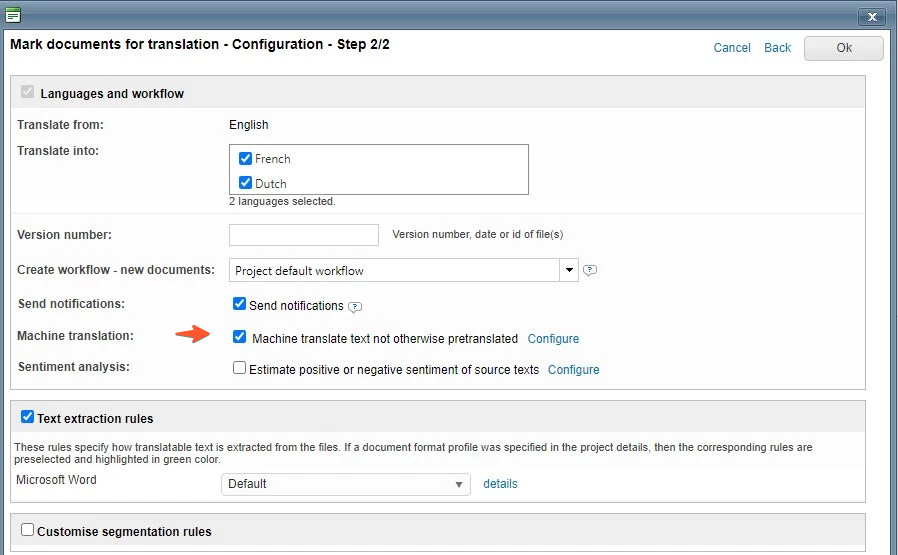
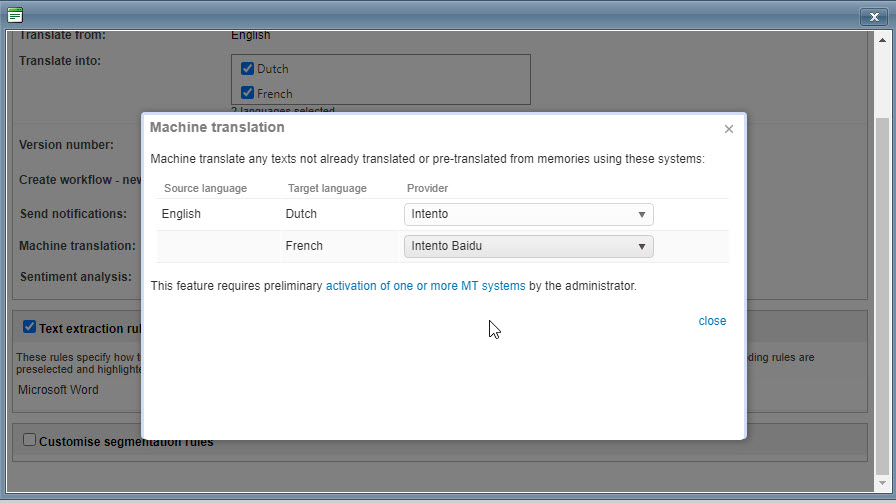
Check the TM leverage
After you mark the documents for online translation, go to Count & Costs to check the TM leverage and how many words have been pre-translated by MT. In the example below, you can see that the last document contains 532 words that have been 100% pre-translated with the TM attached to the project, and about 136 words have been pre-translated with MT.
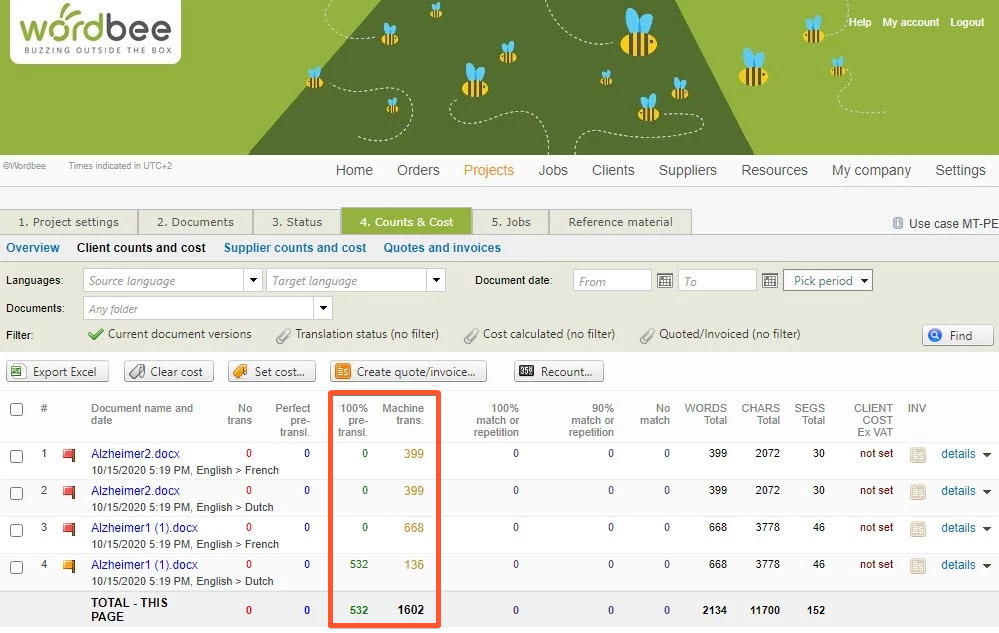
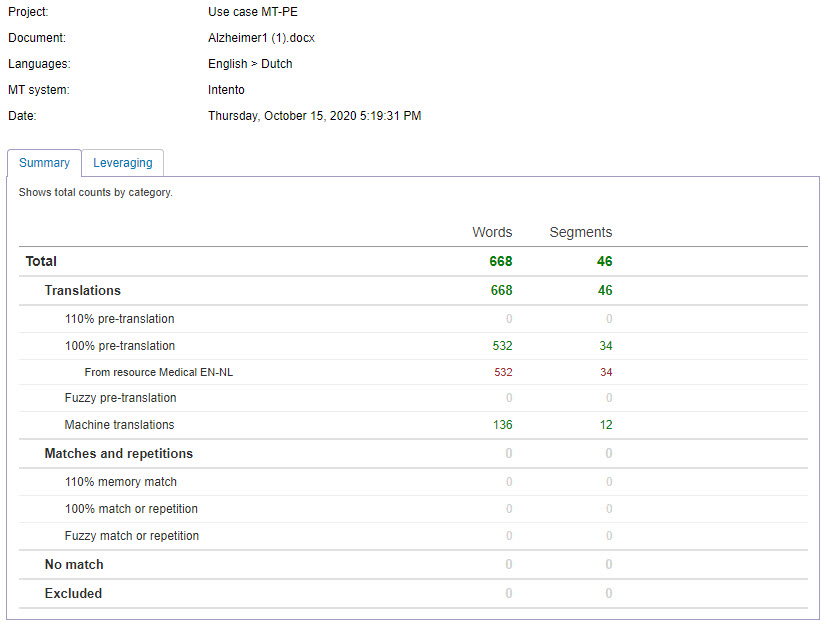
Assign jobs to Suppliers
To assign the jobs to Suppliers, click on the Details of each job and select Manage work. Here you can view a summary of your project, assign jobs to your suppliers, make an estimate of the costs or upload new versions of your documents.
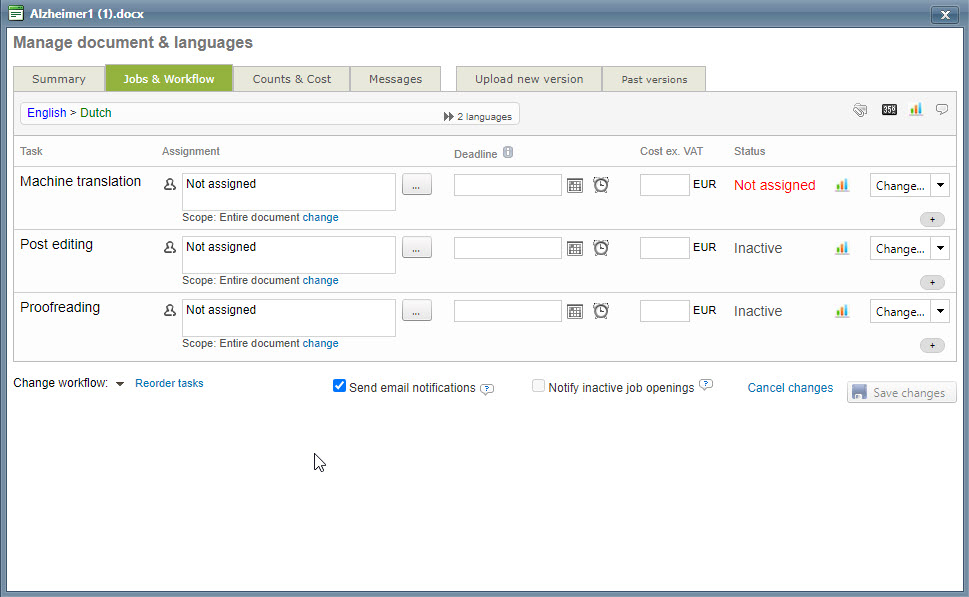
Post-edit document
If you want to open the files for translation from Counts and Cost module, click on the job Details and select Translate. In the example below, you can see that most segments have been pre-translated with the Translation Memory attached to the project. The source segments with no matches from the TM have been pre-translated with MT. If the MT output is of low quality, the translator would have to post-edit the segments to increase the quality of the translation.
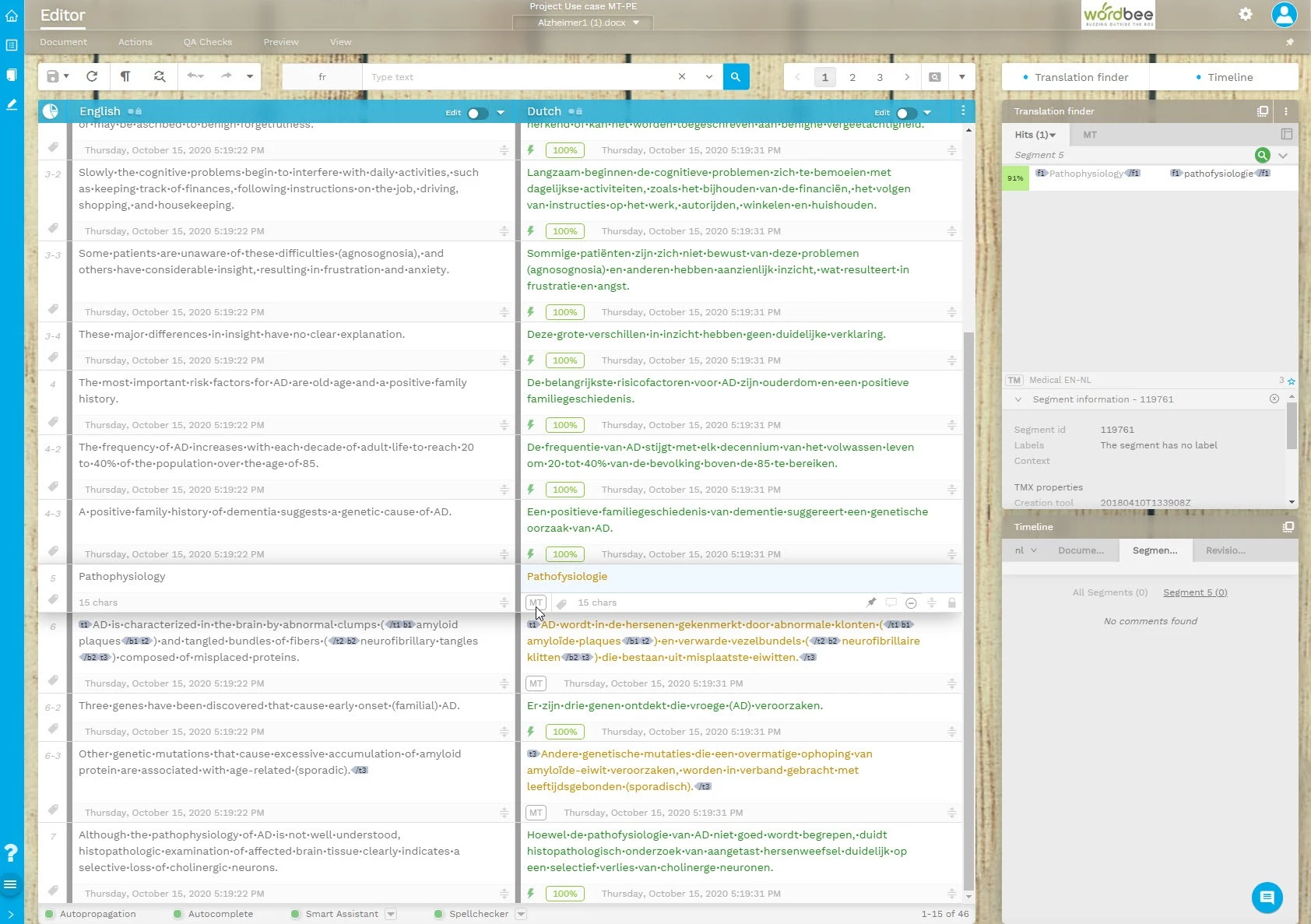
Learn more
How to configure and customise Machine Translation systems
