Outsourcing Project Management
Within Wordbee Translator, it is possible to delegate responsibility for entire projects to a specific supplier. With the ‘Project Outsourcing’ module, suppliers can be responsible for project management tasks, including job management and client delivery. This feature is available as an additional paid service.
What is the internal teams’s role?
The Project Outsourcing module is compatible with other features in the system and is aimed at delegating work to trusted suppliers. As an internal manager, you can decide the level of involvement required by the primary company and have the option of overseeing outsourced project and order activities. Choose the best strategy for you or your team based on available capacity:
Assign a project manager at the order or project level to act as your deputy manager and point of contact for both the client and the supplier company.
Subscribe to specific events that occur at the order or project level, so that you are aware of the progress and milestones achieved.
Remember that the internal team can intervene at any time to ensure the project is managed in a sustainable way.
This article provides information on how to configure the system to use the Project Outsourcing module.
Enabling supplier companies for project outsourcing
In order to delegate project management activities to external suppliers, the internal team must first define which companies will be given such responsibility.
Go to the Supplier Details page, switch to edit mode, and navigate to the bottom of the 'Project Outsourcing' section.
Enable the ‘Outsourcing’ feature for the company that will be given the ability to perform project management work. Internal managers can then decide which existing projects to assign to this company on a case-by-case basis. Once enabled, the system will use the available contact email to notify the company of activities that require their attention.
Select which pricelist to use by default for projects that the selected company will be given to manage. If a pricelist is selected then whenever this company is set as responsible using the ‘Outsourced to’ feature in the project settings the specified pricelist will be attached by default.
Decide whether to create supplier invoices manually or automatically. This feature is useful when the client offer is used as the basis for the supplier. If Auto Create Supplier Invoices is enabled, the supplier invoice will be created as a copy of the client invoice automatically upon the order being set to Work Done.
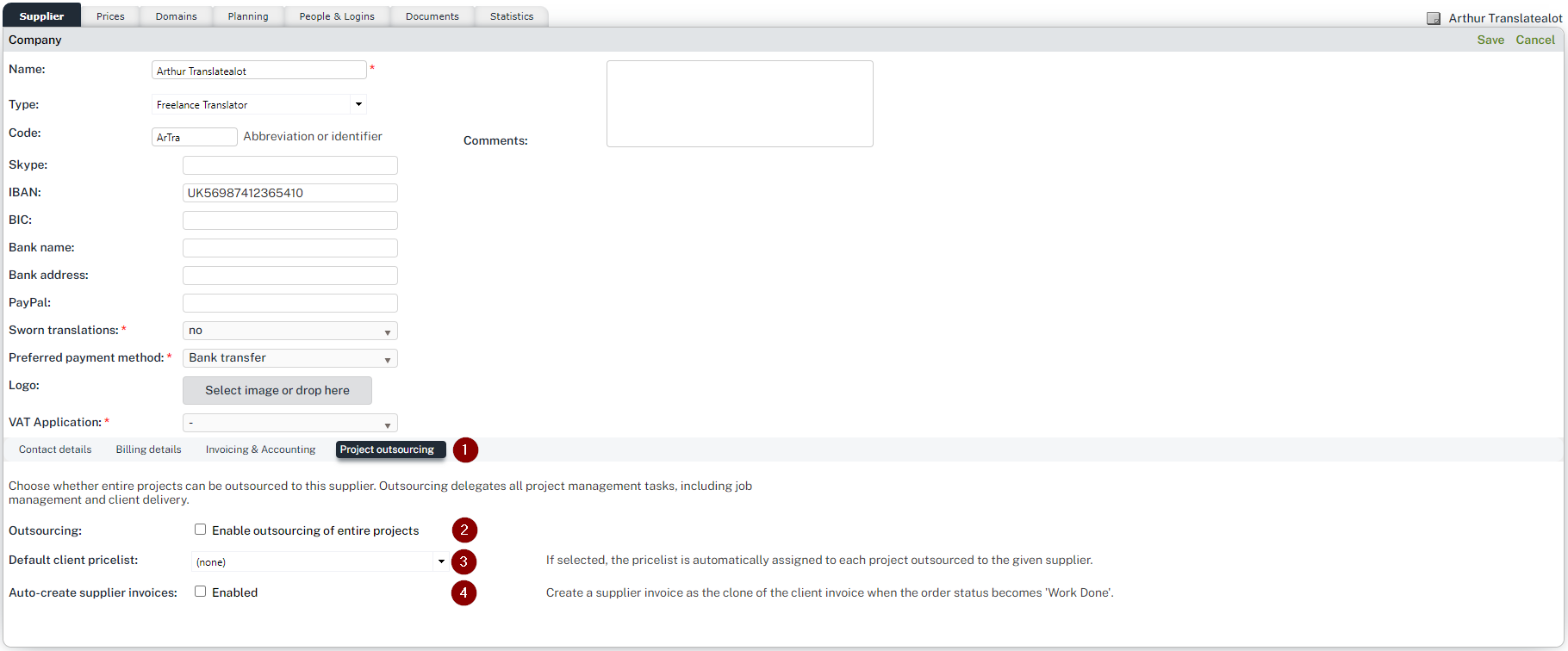
Assign which user(s) can manage projects within the supplier company
To manage an outsourced project, the assigned users in the supplier company will be given access to relevant project management features. These users are responsible for managing all steps in the project, including delivery to the client. They are responsible for file preparations, job creation, wordcounts, and if an order is attached to the project, the proposal negotiation and communication with the end client.
Follow the steps below to set the rights accordingly:
Go to the Access rights section within the platform settings
Update or create an external worker profile based on ‘External manager / projects’. Make sure R230 'Can manage outsourced projects' is enabled in that profile.

Assign the profile to the specific users within the supplier companies so they are qualified to handle all project management tasks (including document preparation, job management, and client delivery).
Once enabled, the system will use the contact email available to notify the company about activities that require their attention.
External managers with access right R230 enabled will count as a manager license in your subscription when logged in.
Outsourcing projects to the supplier company
Decide whether an existing project or all projects need to be outsourced to a supplier and delegate immediately all tasks and communication to that company. When projects are created via the client portal, that company will also be in charge of managing the related order, negotiating the offer with the client, and making sure the work is delivered as expected.
Outsourcing an existing project
Follow these steps to put a supplier company in charge of a project:
Go to a Project and Edit the project details.
Use the ‘Outsource to’ feature to delegate the management of the project to a qualified supplier.
Optionally, point a manager within the company to be responsible for the project. Otherwise, the supplier company will make sure the work is carried out as expected.
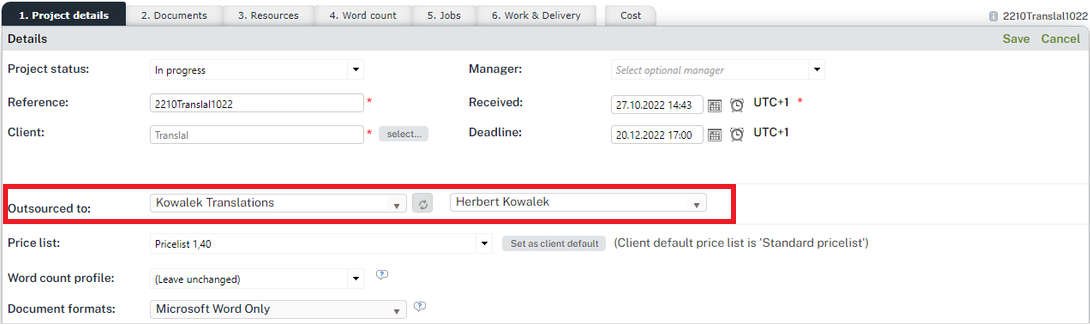
By setting up a specific manager, the user will be included in the list of recipients anytime an event triggers a notification for the project or the order.
Automating Project Outsourcing via the Client Portal
Wordbee Translator's client portal offers a seamless way to automate project outsourcing. When using the new order form, the outsourcing of projects can be auto-assigned to a given supplier based on specific criteria, ensuring efficient delegation to appropriate suppliers.
For instance, you might want all tasks from a particular client to always be outsourced to a consistent supplier. Similarly, if you receive 'Legal' project requests, they can be automatically assigned to suppliers with expertise in that area.
This system is designed for clients to specify their requirements in the order form. Upon submission, the associated order and project are then managed by the designated supplier company, who will handle all subsequent work and coordination.
Setting Up Automated Outsourcing: Step-by-Step Guide for admin users
Create a New Order Form: In the Platform settings, navigate to the Client Portal section and create a new order form.
Enable Project Creation: Configure one or several order options. Adjust the order option to facilitate the creation of new projects.
Select Supplier: In the 'Project Outsource to' field, select the supplier company to whom you'd like to delegate the project. This list will only show the suppliers that are eligible for project management.
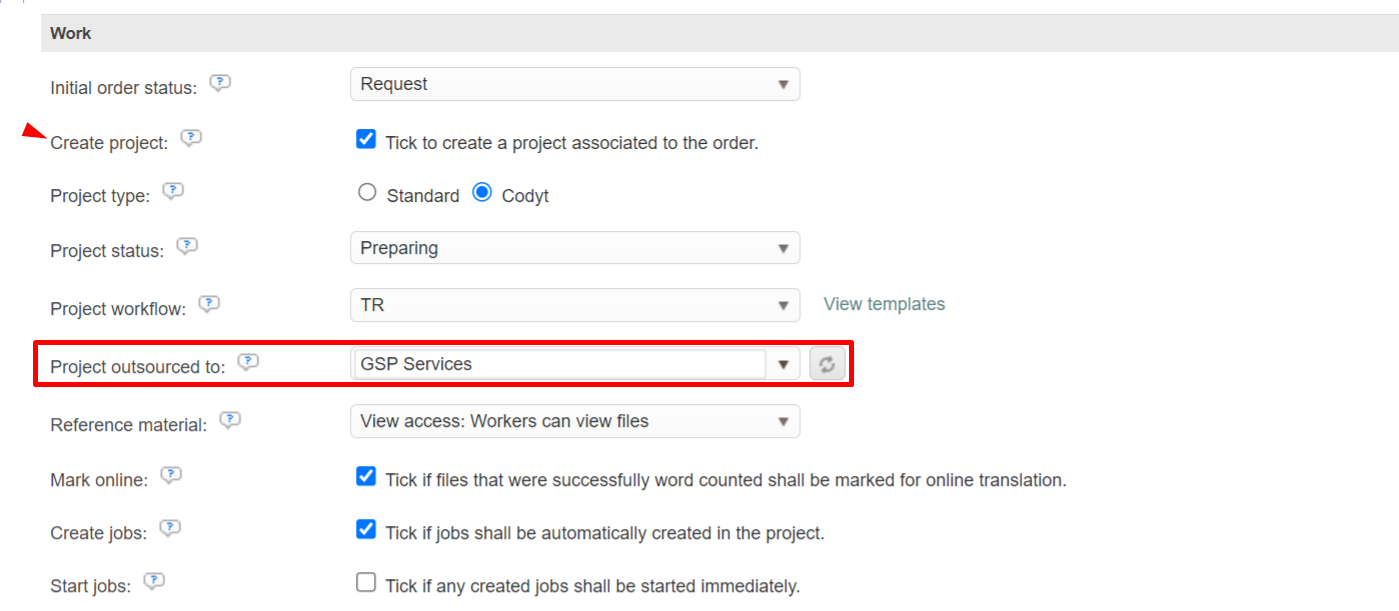
Configure Preferences: Complete the remaining preferences related to the order option and the form.
Save Changes: After verifying your settings, save your modifications.
Once set up, any new project created with that order option will be automatically assigned to the designated supplier company. The configuration flexibility provided for each order option ensures that you can fine-tune your preferences, making sure you select the best supplier for every project scenario.
Let the supplier company commence the work!
Once all points above are covered, the supplier company can start managing projects from A to Z.
When a supplier company is set as the outsourcing company for a project, they are responsible for the entire lifespan of that project, from project preparation to client delivery.
The users who get involved in project management will get direct access to the project and order-related screens in which they can prepare the files and related work offer for the client according to the project requirements.
Find below a comprehensive overview of what users who can manage outsourced projects can do:
Project management tasks:
Analyse the files and get a character/word count
Upload deliverables and hand them over to the client
Track the progress of the project and order:
Manage project and order updates
Inform stakeholders about important milestones
Get in touch with the Wordbee Team to include this module in your subscription.
