How to change the word count profiles in CoDyt projects
Follow the steps below:
Edit the Project Settings of your CoDyt project.
Select the new word count profile you want to apply to new documents.
Go to Client counts and cost.
Use Clear cost to remove the current word counting report (s).
Use Recount to get new statistics.
Wordbee will prompt you to select from two options:
Word count source texts. Already translated segments will be counted as pre-translated.
Word count translated texts.
Once you select the preferred option, Wordbee will recalculate the word counts for the selected documents in their respective languages.
We recommend you to change the word count profile of a running project only after all the current jobs have been completed and the invoice issued! This way the change will not impact the word count analysis and the costs of the documents that have already been translated. Learn more about the implications below!
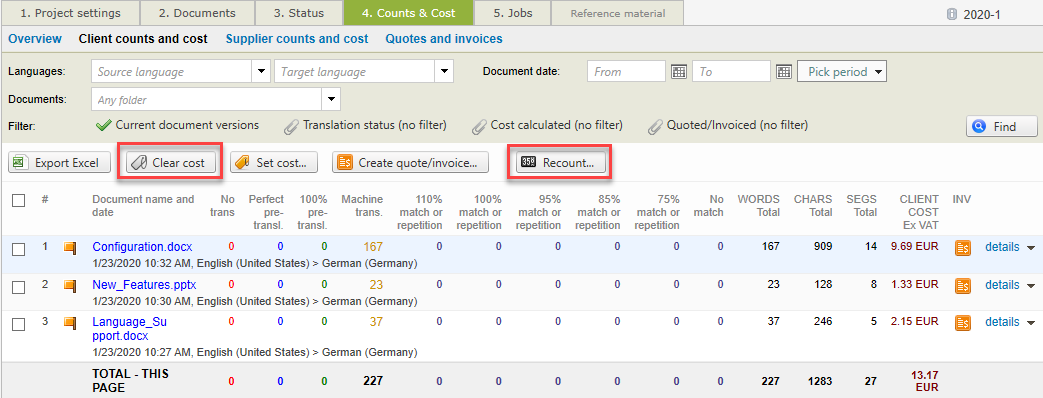
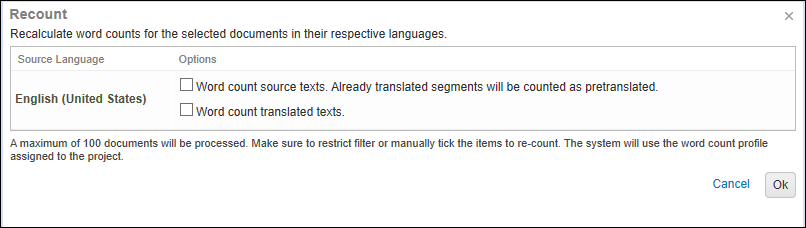
The impact of changing the word count profile
If you need to generate accurate word count analyses for quoting and invoicing purposes, it is important that you take into account the changes at the cost and pre-translation levels.
Changes at cost-level
If your project still contains translation and revision jobs that are still running, it is best to finish them and create an appropriate invoice based on the current analyses. Otherwise, modifying the word count profile will require to manually adjust all values for each pre-translation, fuzzy match and repetition intervals.
If you wish to manage a new version of your document, the analysis will be based on the initial word count profile you assigned to the project! Hence, you will not be able to get the exact figures.
All new documents marked for online translation within the project will be analysed following the new word count profile. Hence, the analyses will be correct from the very beginning.
Changes at the pre-translation level
New documents in the project that will be marked for online translation will be pre-translated following your new word count profile.
The documents in open jobs will not vary their levels of pre-translation, since the files are not marked for offline and online translation.
If you do not need to worry about the costs, you can always consolidate your Project Memory into a Translation Memory attached to the project in order to save your translations. Then you can mark the file for offline /online translation and relaunch the pre-translation batch task. This practice is particularly useful when you want to lock the pretranslations.
